In this tutorial, we will show you how to set up the 360Interview AI assistant to ace your virtual interviews! You can also follow the video tutorial:
First of all! Please make sure you use the Google Chrome browser to launch the 360Interview AI assistant and open your interview meeting links from the browser.
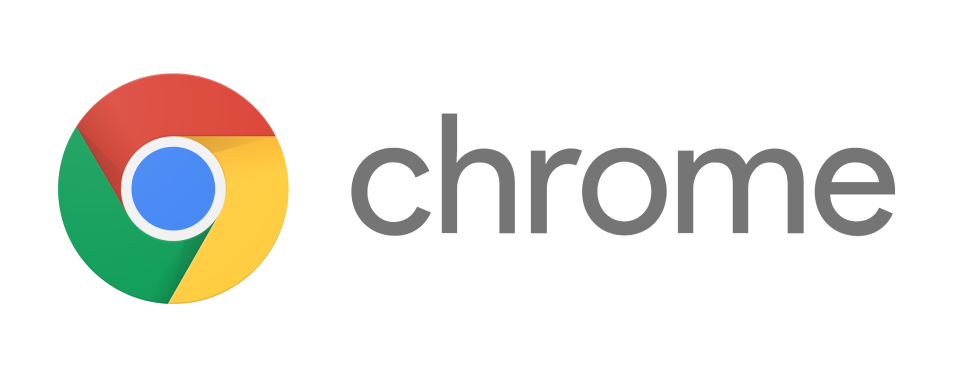
Then you can quickly start by following few steps:
Step 1: Add Your Target Position
Fill in your target company and position, company information, and job descriptions and requirements. The more details you provide, the better the AI assistant can break down the position requirements and provide refined guidance for you.
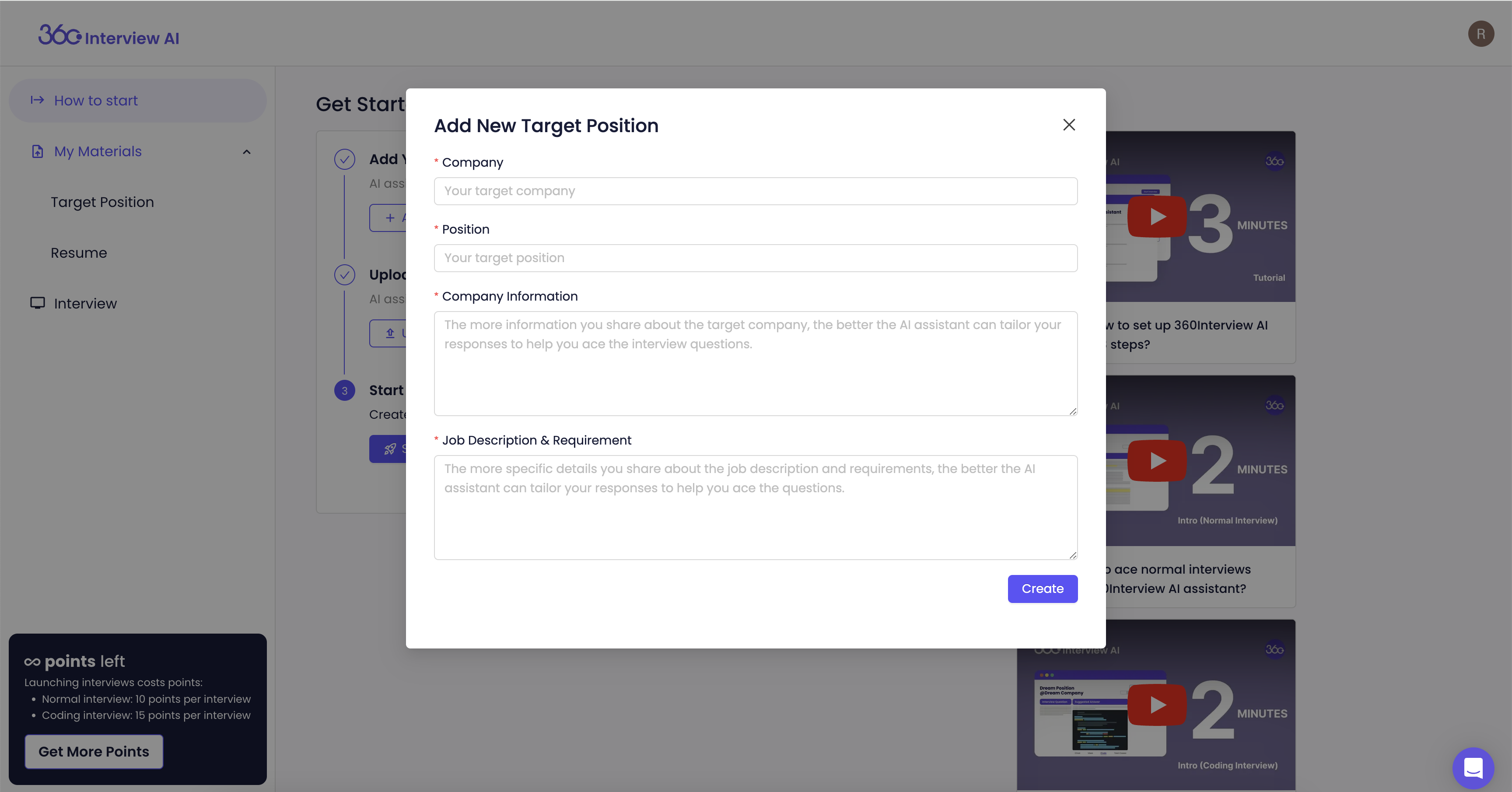
Step 2: Upload Your Resume
Prepare your resume in PDF format, with a file size smaller than 3MB, and upload it. This allows the AI assistant to tailor its guidance based on your experiences and background.
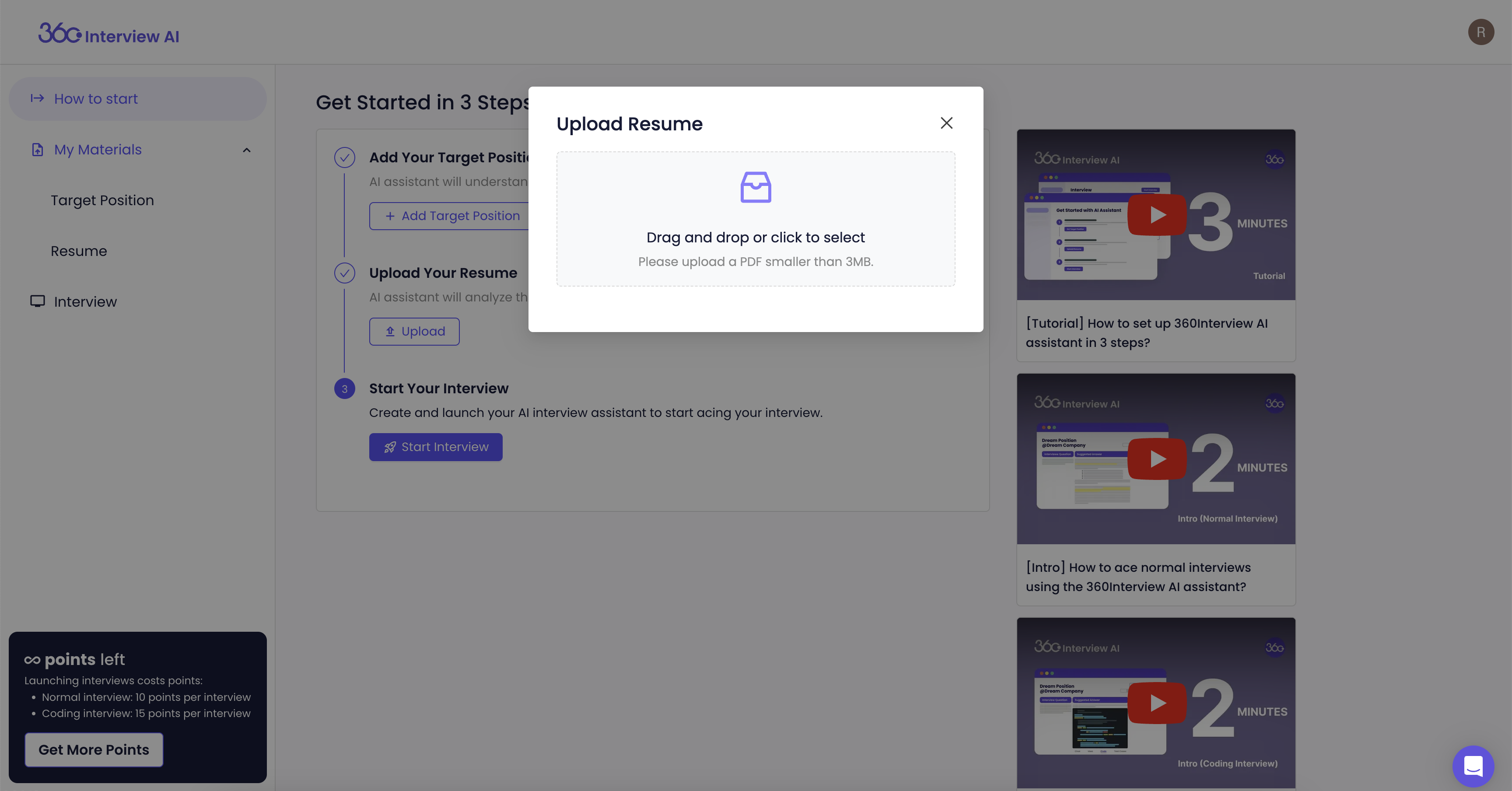
Step 3: Create Your Interview
Select "Coding Interview" if you need live support for programming-related interview questions; otherwise, select "Normal Interview" for behavioral and conceptual technical questions across all industries and positions. Then, choose the target position and resume uploaded earlier. Also, select the interview round, interview language, and answer mode accordingly.
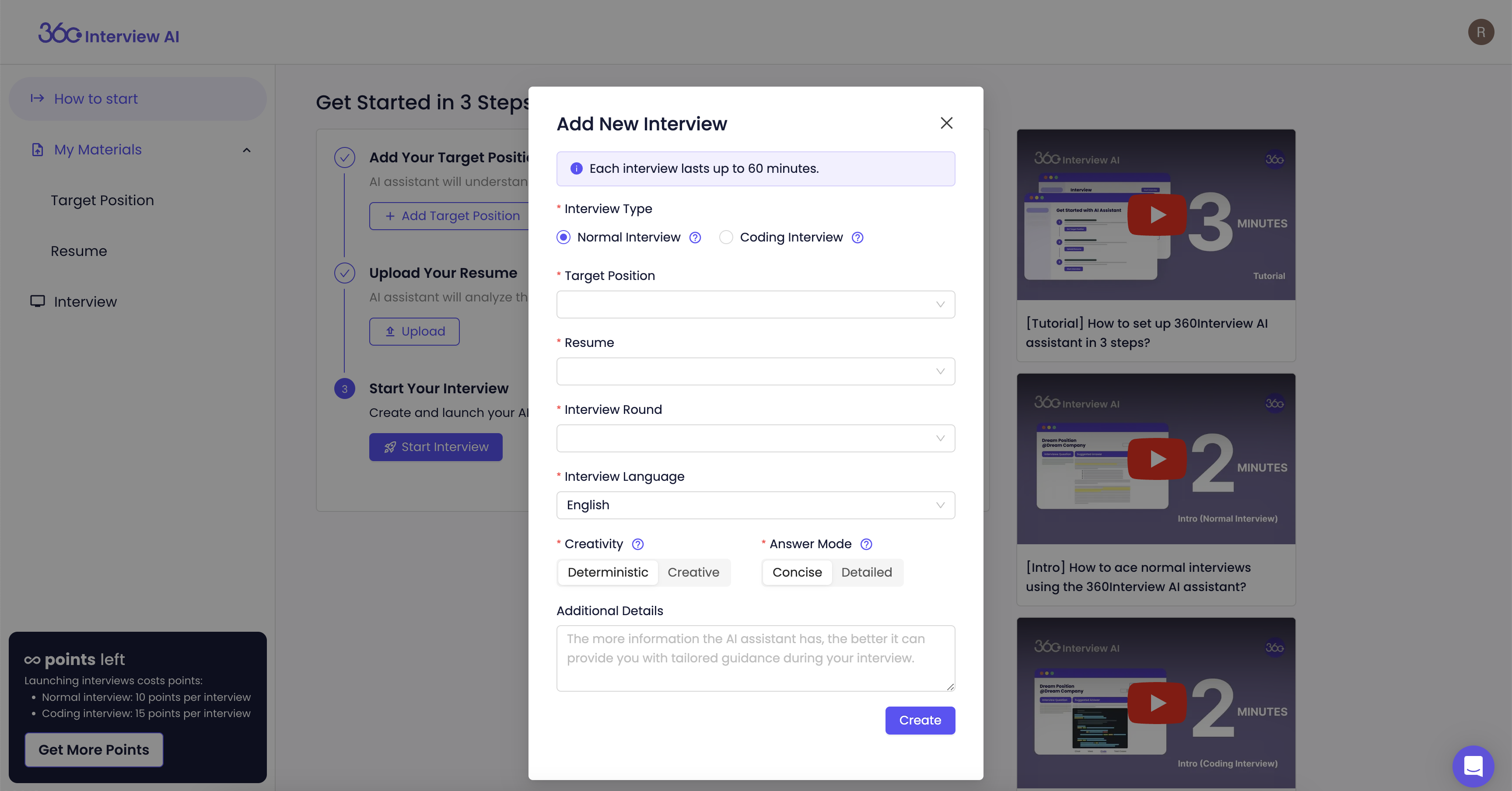
Once you create your interview, click the ‘Launch’ button.
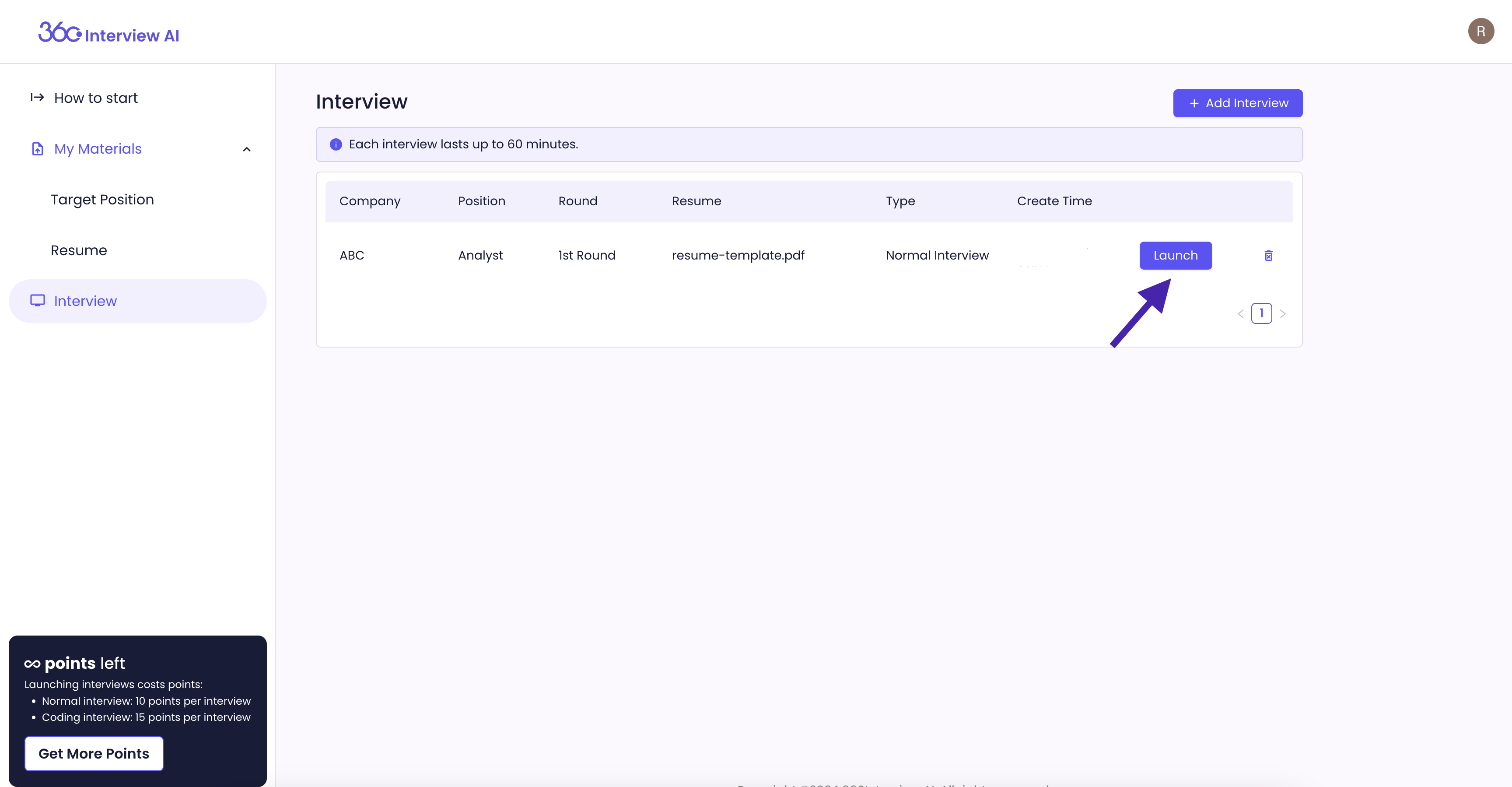
Step 4: Set Your Audio to Launch the Interview
Make sure to open your interview meeting link through Google Chrome and join from the browser.
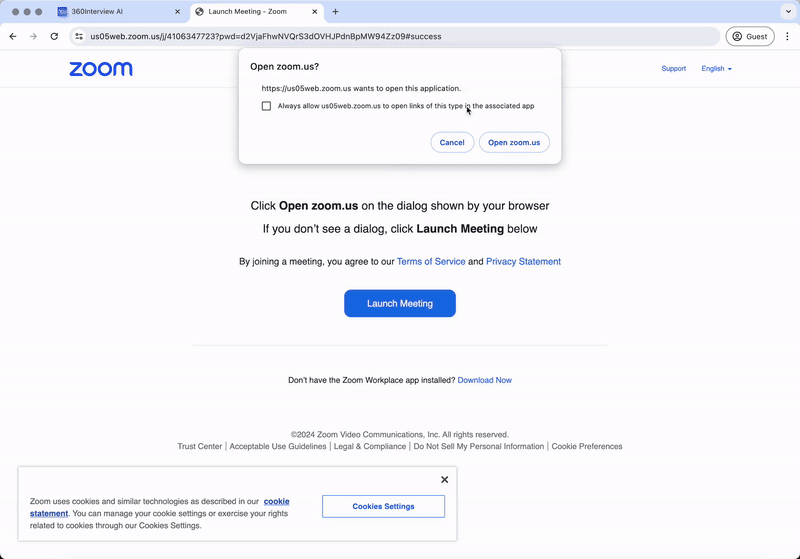
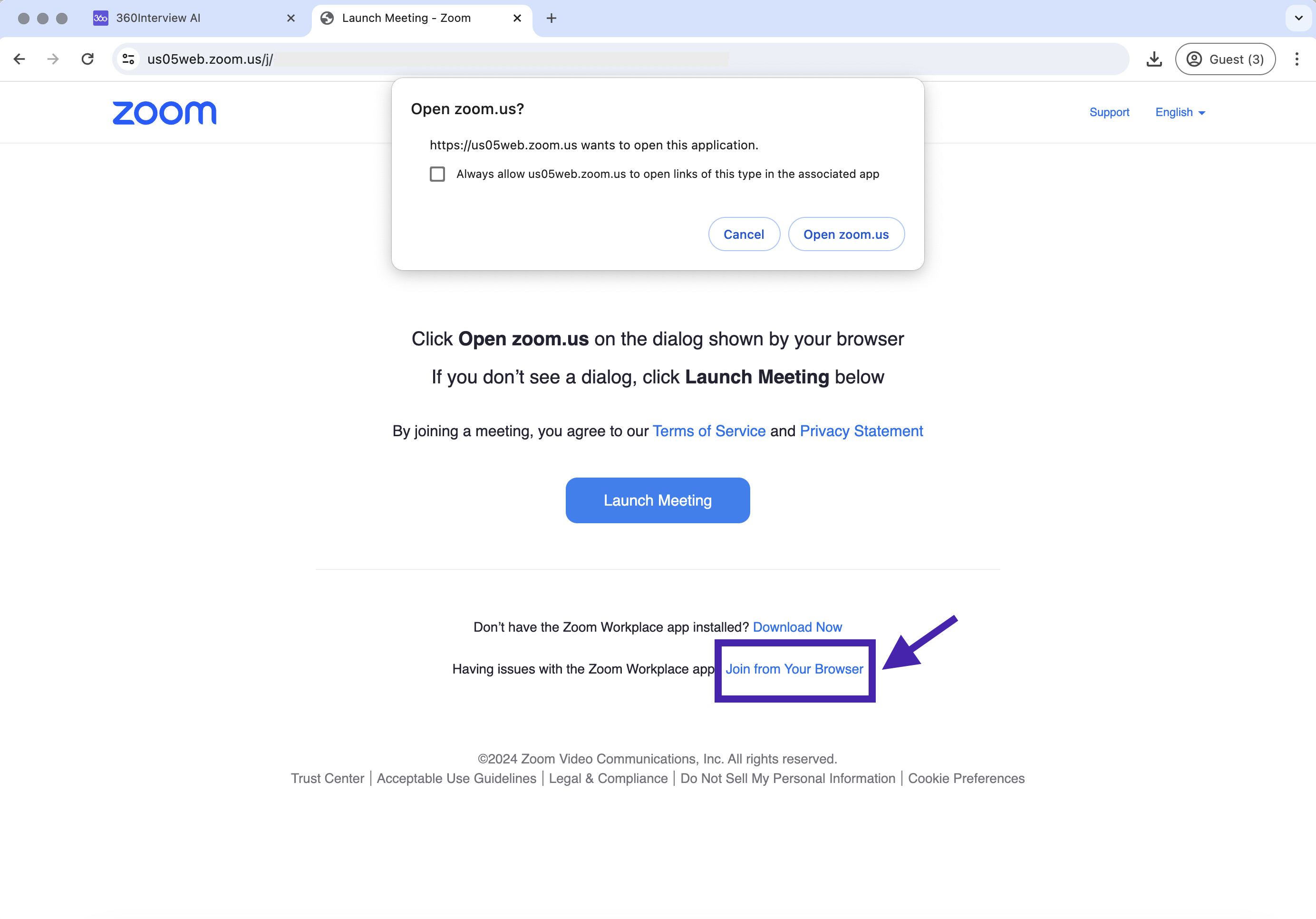
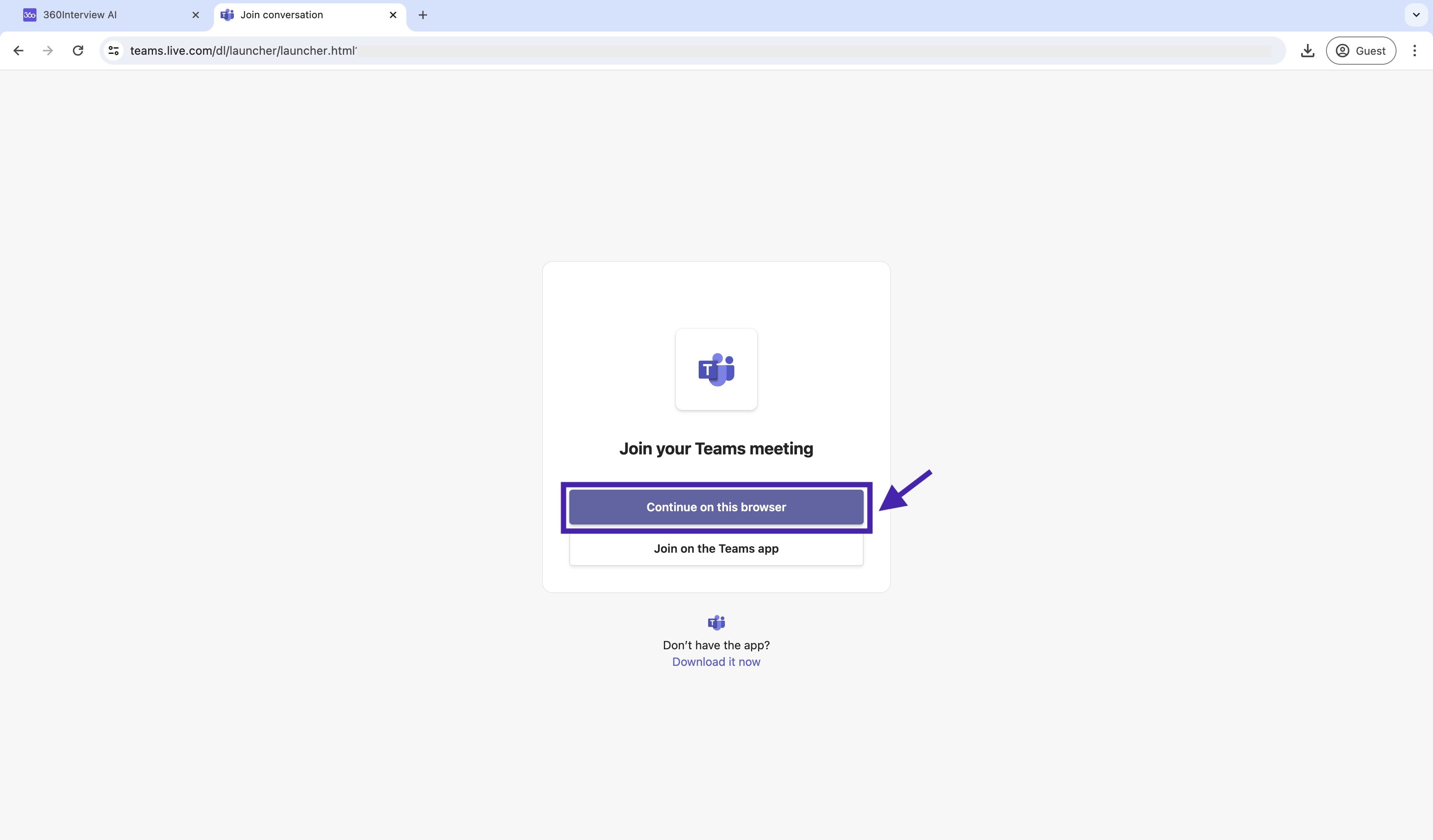
Enable your microphone permission and click "Allow" when the browser asks for permission.
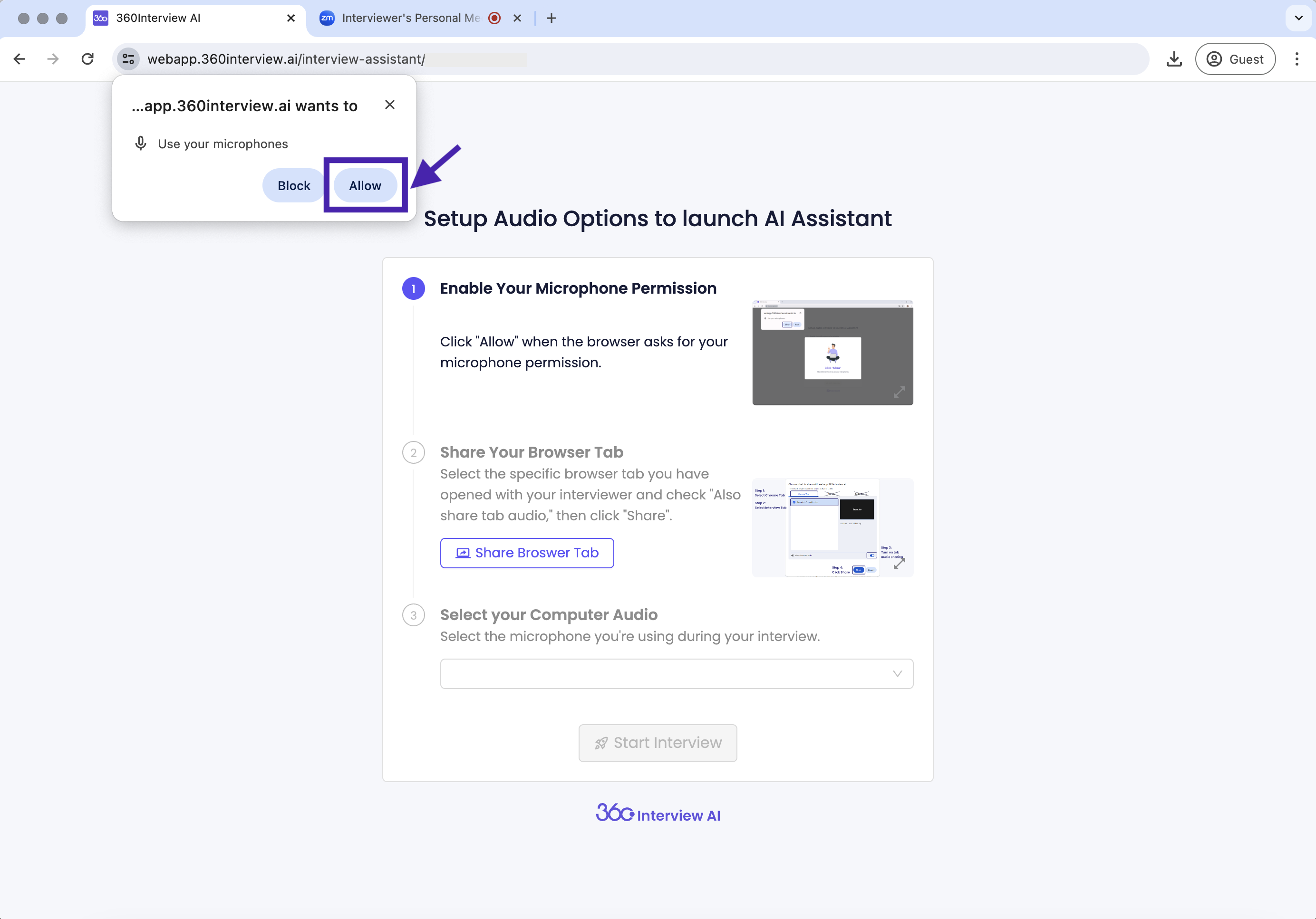
Click "Share Browser Tab." Remember to choose only the “Chrome Tab” and share the screen of your online interview meeting. Please also double-check that "Share Tab Audio" is on.
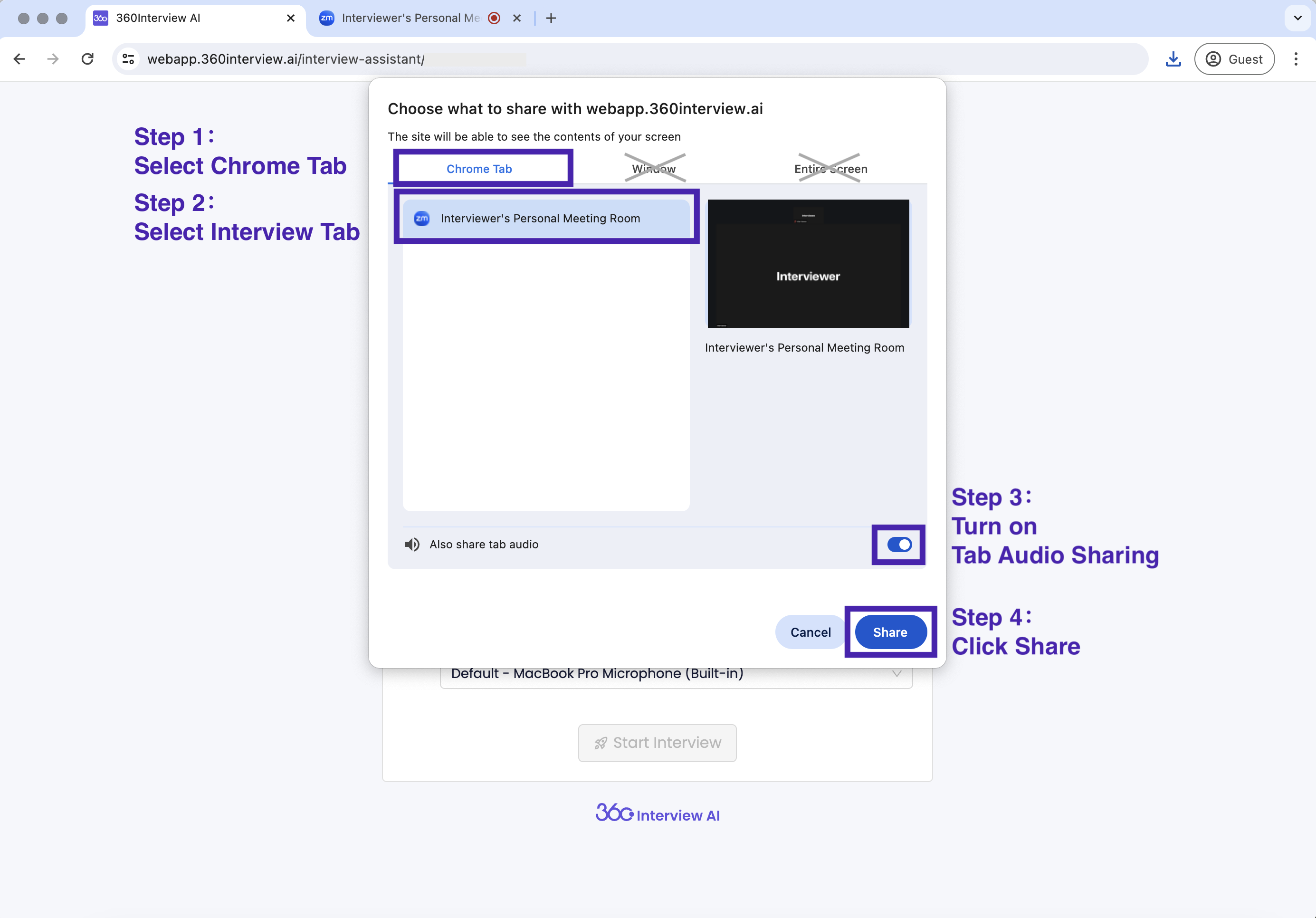
Select the microphone you will be using during the interview.
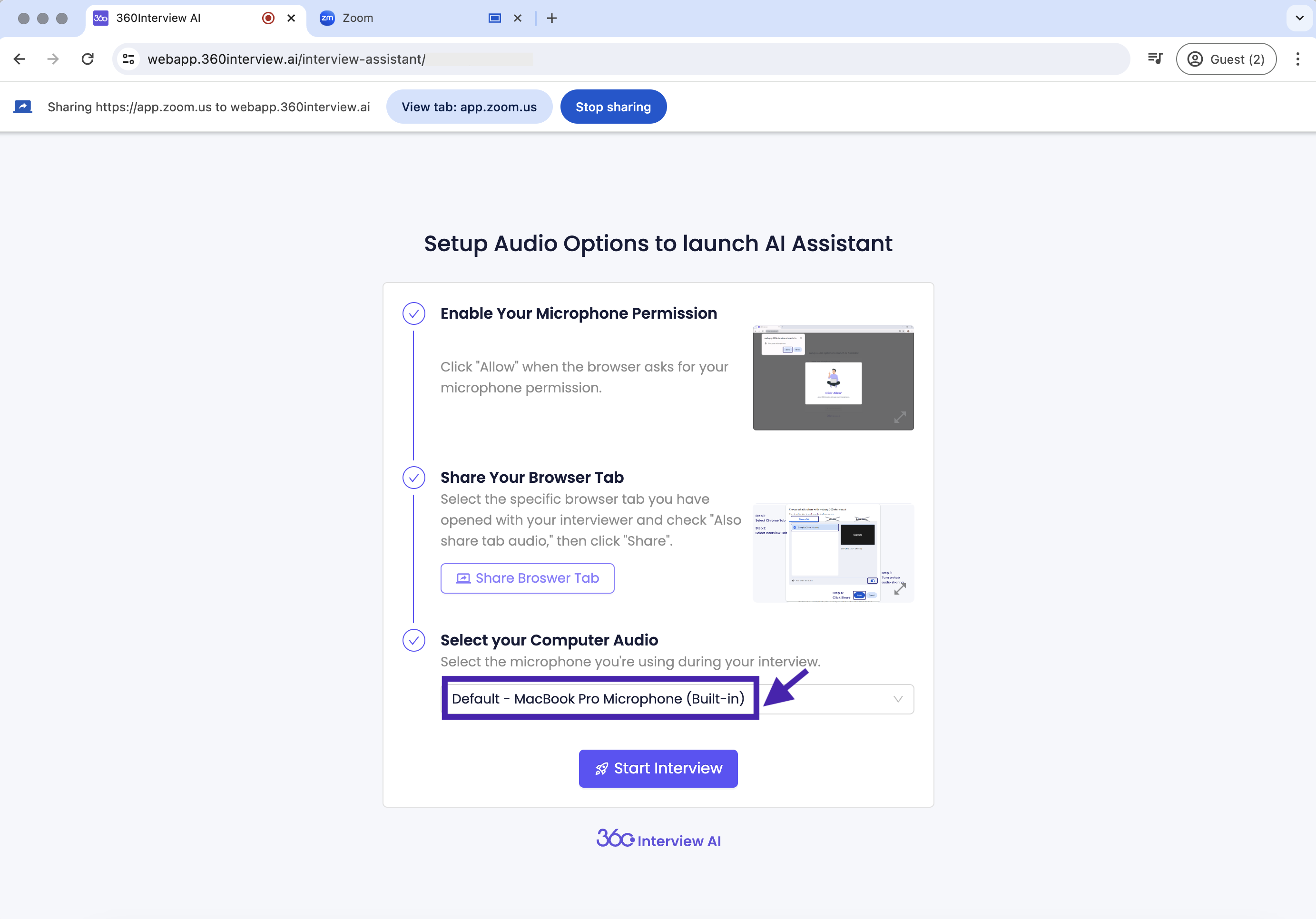
Lastly, click the ‘Start Interview’ button to enter the AI assistant interface. It is ready to listen to your interviewer and assist you question by question!
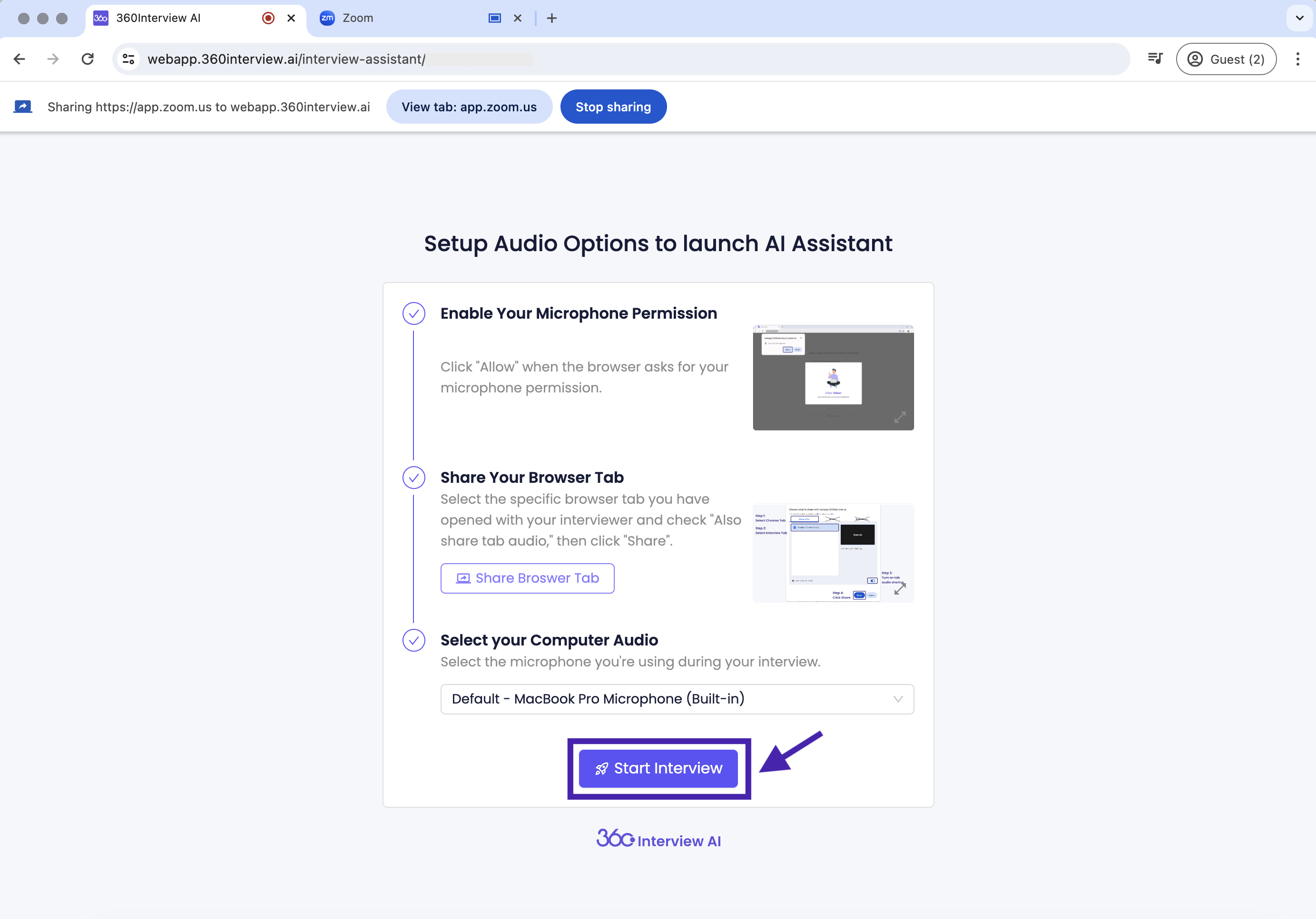
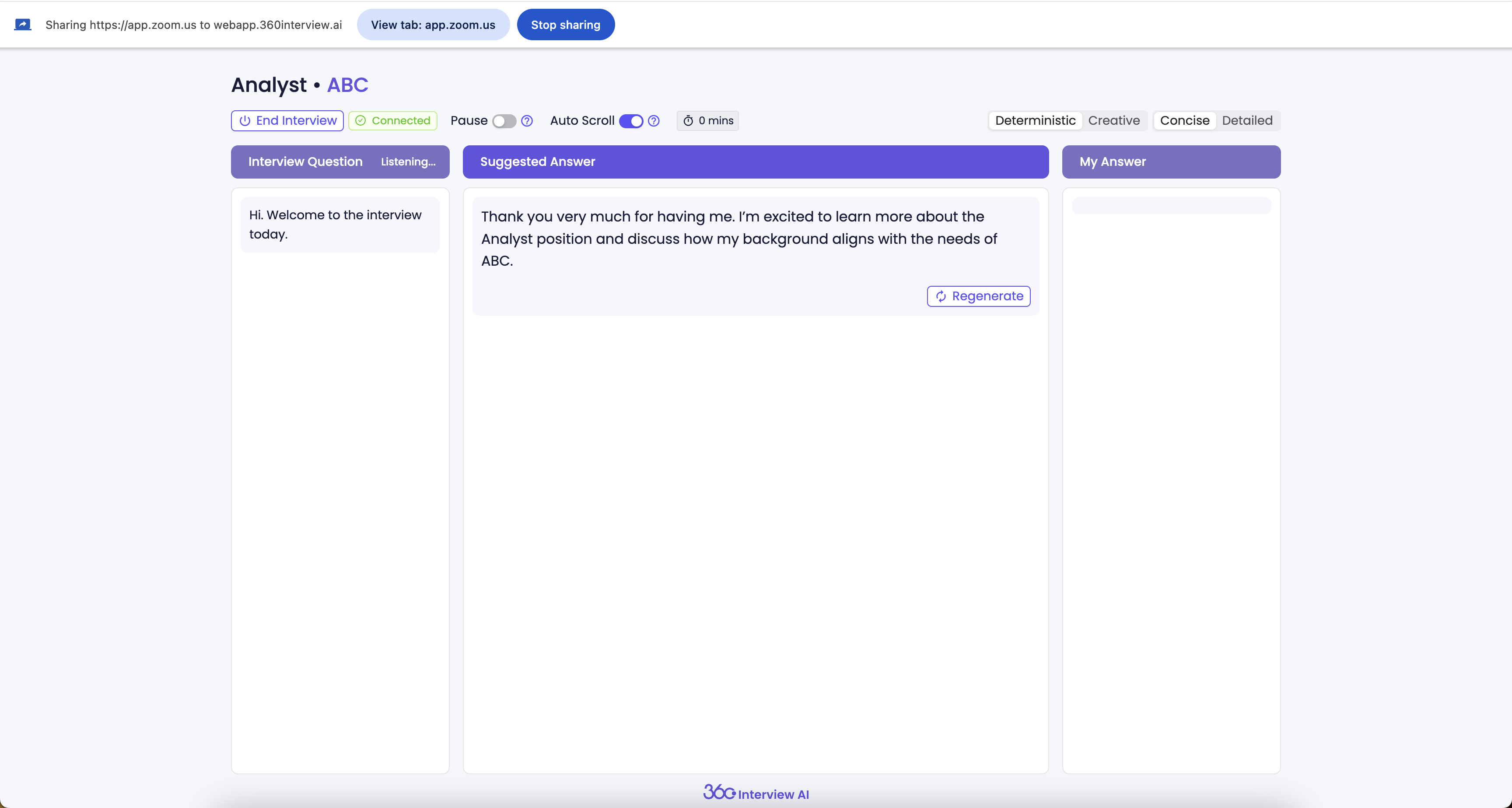
Ready to ace your interview with 360Interview AI and secure your dream offer? Let's go!
.png)









